Are you tired of experiencing sound delay on your Bluetooth headphones? It can be frustrating, particularly when you’re trying to watch movies, play games or listen to music. But don’t worry, we’ve got you covered! In this blog, we’ll be sharing some tips and tricks for fixing sound delay on Bluetooth headphones, so you can enjoy uninterrupted sound quality all the time. So, grab your favorite headphones and let’s dive in! Firstly, let’s understand why sound delay occurs in the first place.
Bluetooth technology uses radio waves to transmit sound signals, and sometimes, it can get interrupted by other electronic devices leading to sound delay. To combat this, we recommend keeping your headphones close to your device and avoiding obstacles or walls that could disrupt the signal. Another tip is to ensure that your headphones and device are running on the latest software updates.
Often, software updates can fix bugs and improve the performance and connectivity of your Bluetooth headphones. Moreover, another factor that can cause sound delay is the codec used by your headphones. Some codecs are better for transmitting sound signals quickly and efficiently, so it’s worth checking if your headphones support any of these efficient codecs like aptX or AAC.
To check this, simply search for your headphone manufacturer’s website and review their product specifications. Lastly, if none of these tips seem to work, you can try resetting your headphones or disconnecting and reconnecting them to your device. Sometimes, this can fix any connectivity problems and restore good sound quality.
In conclusion, hearing sound delays on your favorite headphones can be frustrating, but it’s not the end of the world. By following these tips, you can improve the sound quality and reduce sound delay on your Bluetooth headphones. Get ready to enjoy uninterrupted streaming of your favorite media now!
Check Bluetooth Connection
If you’re experiencing sound delay on your Bluetooth headphones, one of the first things you should check is your Bluetooth connection. Make sure that your headphones are properly paired with your device and that the Bluetooth signal is strong. If you’re using your headphones with a phone, try moving closer to your device or restarting your Bluetooth connection.
If you’re using your headphones with a computer, make sure that your Bluetooth settings are configured properly and that you’re not experiencing interference from other Bluetooth devices in the area. Overall, a weak or unstable Bluetooth connection can often be the root cause of sound delay on your headphones. By ensuring that your connection is strong and properly configured, you should be able to mitigate any delays and enjoy high-quality sound from your Bluetooth headphones.
Ensure Bluetooth is Enabled and Connected
Bluetooth connection One of the most common issues faced by Bluetooth device users is a poor connection. If your Bluetooth is not enabled or connected, you won’t be able to transfer files or use your devices seamlessly. It’s important to ensure your Bluetooth is enabled on both devices before pairing them.
Once enabled, both devices should be in close proximity to each other to establish a strong connection. If you’re having trouble with your Bluetooth connection, start by turning it off and then on again. Remember to check the battery levels of both your devices, too.
A low battery could lead to a poor connection. By ensuring a strong Bluetooth connection, you’ll enjoy a seamless experience with your devices and avoid the frustration of lost files or interrupted connections.
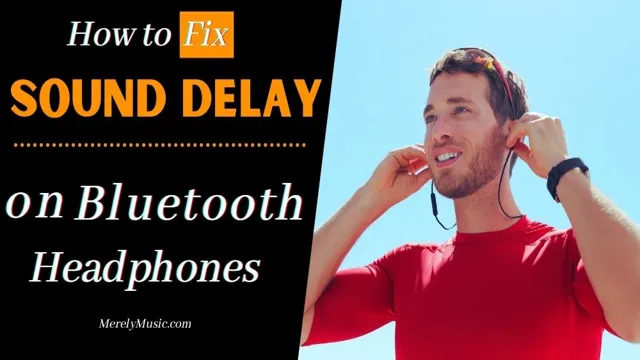
Move Away from Interference Sources
If you’re experiencing issues with your Bluetooth connection, one easy fix is to move away from any interference sources. Wireless signals can easily be disrupted by other electronic devices in the area, such as routers and microwaves. When you’re having trouble connecting, try moving your device closer to the Bluetooth source and away from any potential interference.
It’s also a good idea to check that your Bluetooth is turned on and that your device is in pairing mode. If you’re still having issues, try restarting both devices and attempting the connection again. Taking a few simple steps to troubleshoot your Bluetooth connection can save you a lot of frustration in the long run.
Reset Bluetooth Connection
Bluetooth connection is an important feature of many electronic devices, but it can often be frustrating when there are connection problems. The first step in addressing these issues is to check your Bluetooth connection. Make sure that your device is turned on and that Bluetooth is enabled.
Check that the device you are trying to connect to is also turned on and has Bluetooth enabled. If you are still experiencing problems, it may be necessary to reset the Bluetooth connection. This can be accomplished by turning off Bluetooth on both devices and then turning it back on again.
This will reset the connection and hopefully resolve any issues you were experiencing. Remember to always check your Bluetooth connection before assuming there is a problem with your device or the device you are trying to connect to. By taking a few simple steps, you can ensure a smooth and stable Bluetooth connection.
Check Audio and Video Settings
Are you experiencing sound delay on your Bluetooth headphones? One of the solutions you can try is to check the audio and video settings on your device. Sometimes, the default settings may not be compatible with your Bluetooth headphones, resulting in delay or lag. You can adjust the audio/video synchronization settings to sync your sound and video to the Bluetooth device.
This will help minimize delays or lags. Additionally, you can also try restarting your device and making sure your headphones are fully charged. Remember to always check the audio and video settings on your device to ensure the best performance and sound quality.
With these simple steps, you can enjoy uninterrupted audio and video streaming without any delay or lag.
Adjust Audio and Video Sync Settings
When it comes to video and audio syncing, it can be frustrating when you notice that the sound isn’t matching perfectly with the on-screen action. Fortunately, most video editing software includes audio and video sync settings that let you adjust the timing of your clips, ensuring that your video and audio stay on beat. To ensure that your audio and video sync settings are correct, it’s always a good idea to check your settings before you start filming.
This is especially important if you’re using multiple cameras or recording in different locations. By doing a quick check, you can save yourself a lot of headaches when it’s time to edit your footage. Remember, taking a little extra time to ensure proper syncing can make a huge difference in the overall quality and impact of your video.
So, take the time to get it right!
Check Audio and Video Quality of Source Device
When setting up your audio and video equipment, it’s essential to check the settings on your source device. Whether it’s a camera, microphone, or other recording device, verifying the quality of your audio and video output is crucial to achieving professional results. Check your camera’s resolution, frame rate, and video format to ensure they match the desired output.
Similarly, check your microphone settings to ensure the proper input level and ensure that the output is clear and noise-free. Everything from lighting to distance can affect your video output, so it’s essential to take the time to adjust your settings for optimal performance. With some attention to detail and some fine-tuning, you can produce high-quality audio and video that will impress your audience and elevate your content.
Remember, a little tweaking can go a long way in the world of audio and video production.
Consider Using a Third-Party App
If you’re facing sound delay issues with your Bluetooth headphones, one of the solutions you can try is to consider using a third-party app. These apps are designed to reduce Bluetooth latency and fix sound delay issues, resulting in a more seamless audio experience. Apps like SoundWire, Bluetooth Audio Widget, and Airfoil Satellite will help you reduce the Bluetooth delay by creating a buffer system that prevents data from being delivered too slowly, which causes delay.
These third-party apps work by establishing a direct connection between your Bluetooth headphones and your device, eliminating the need for the Bluetooth protocol, which is responsible for the sound delay. Give these apps a try, and you’ll be surprised by the significant improvement in sound quality and latency reduction.
Find a Third-Party App That Can Adjust Sound Delay
If you’re experiencing sound delay while watching videos or playing games on your device, you may want to consider using a third-party app to adjust the settings. There are plenty of apps available for both iOS and Android that allow you to fine-tune the audio settings on your device, including sound delay. Some popular options include MX Player, VLC for Android, and PlayerXtreme Media Player.
These apps give you more control over your audio settings, allowing you to adjust the sound delay to your liking. Using a third-party app may seem daunting at first, but it can be a lifesaver for those who are frustrated with sound delay issues. With a little bit of experimentation and some patience, you should be able to find an app that works well for you.
Configure the App Based on Your Headphones
If you’re looking to fine-tune your audio experience on your mobile device with the headphones you pair it with, consider using a third-party app to configure it. By doing so, you can optimize the audio settings based on your specific headphones’ specifications, resulting in better clarity, balance, and overall sound quality. Third-party apps like Equalizer or Headphones Connect allow you to create custom profiles and adjust equalizer settings, modify bass and treble levels, and even apply sound effects like reverb or surround sound.
These tools can help you authenticate the natural sound of your headphones. So, make sure to check out these apps to get the most out of your mobile audio experience.
Contact the Manufacturer
If you’re experiencing sound delay on your Bluetooth headphones, contacting the manufacturer is a great option. The manufacturer can help troubleshoot the issue and may be able to provide a solution. They may also be able to update the firmware or suggest a fix for any software or hardware problems.
Be sure to have your headphones’ model number and exact issue ready so that the manufacturer can provide accurate assistance. Don’t hesitate to reach out to the manufacturer if you’re having trouble fixing the sound delay on your Bluetooth headphones. Their support team is there to help you solve any problems that arise.
With their expertise, you’ll be able to enjoy your headphones without any frustrating delay in sound. So, reach out to the manufacturer today and get back to enjoying your music uninterrupted.
Reach Out for Troubleshooting Assistance
If you’re experiencing difficulties with your product, one of the most effective ways to troubleshoot the issue is to contact the manufacturer. Most companies have excellent customer service departments that can assist you with any problem you may encounter. Whether you need help setting up your device or need assistance with a malfunction, reaching out to the manufacturer can save you a lot of time and frustration.
They can also provide you with important information on how to properly use and maintain your product, which can help prevent future issues. Don’t be afraid to contact the manufacturer – they are there to help you! By doing so, you’ll quickly get back to enjoying your product without any stress or hassle.
Request a Replacement If Necessary
If you’ve received a defective product, it’s essential to contact the manufacturer to request a replacement. While it’s always disappointing when something isn’t up to par, most manufacturers are eager to make things right and ensure customer satisfaction. Begin by identifying the manufacturer’s contact information, typically provided on the packaging or product information.
Then, reach out to their customer service team to explain the issue and request a replacement. Be sure to provide any necessary details, such as order numbers or photos of the defect, to expedite the process. Overall, don’t be shy about requesting a replacement – it’s your right as a consumer to receive a non-defective product, and most manufacturers understand this and will work to resolve the issue promptly.
Conclusion
Voila! With these effective methods, the sound delay on your Bluetooth headphones will be a thing of the past. No more frustration, no more lag, and no more feeling out of sync with your favorite tunes. So recharge those headphones, turn up the volume, and enjoy the crystal-clear sound.
You can finally dance like nobody’s watching, because your headphones will be perfectly in tune with your moves.”
FAQs
What causes sound delay on bluetooth headphones?
Sound delay on bluetooth headphones can be caused by a number of factors including distance from the source device, weak bluetooth signal, outdated firmware, or interference from other devices.
How can I troubleshoot sound delay on my bluetooth headphones?
To troubleshoot sound delay on bluetooth headphones, try moving closer to the source device, resetting the headphones, updating firmware, and minimizing interference by turning off other electronics.
Can sound delay on bluetooth headphones be fixed?
Yes, sound delay on bluetooth headphones can be fixed by trying different troubleshooting steps such as updating firmware, resetting the headphones, and minimizing interference.
Do all bluetooth headphones experience sound delay?
No, not all bluetooth headphones experience sound delay. However, it is a common issue that can occur with wireless headphones. The severity of the delay may also vary depending on the quality of the headphones and the distance from the source device.


