As frustrating as it may seem, having a motion detection issue with your Blink Camera is not an uncommon occurrence. You may have set up your camera correctly, but if it fails to detect motion, then the device becomes almost pointless. Luckily, this blog post has got you covered! We will be exploring why Blink Camera’s motion detection issue occurs and how to solve it effectively.
It’s time to lay down the groundwork and get your Blink Camera up and running flawlessly. So, get ready to learn some quick tips and tricks to solve motion detection issues with your Blink Camera.
Technical Reasons for Blink Camera not Detecting Motion
If your Blink Camera is not detecting motion, there could be several technical reasons for this problem. Firstly, check the placement of your camera to ensure that it is positioned correctly and not obstructed by any object. The camera’s lens could also be dirty, making it difficult to pick up motion, so give it a quick clean to see if that resolves the issue.
Another possibility is that the sensitivity settings of your camera may not be configured correctly. Adjust the sensitivity settings in the app until you achieve the desired level of detection. Additionally, check for any software updates or firmware updates available for the Blink Camera as these could resolve any bugs or issues in the system that may be causing the problem.
If none of these steps work, it could be a hardware issue – in which case, you should contact the Blink Camera customer support for further assistance. Overall, it’s important to troubleshoot different technical factors that could be causing the issue and find a solution to ensure your Blink Camera is working at its best and picking up motion as it should.
Possible Damage to the Camera’s Motion Detection Sensor
One of the technical reasons why a Blink camera may not detect motion is due to possible damage to the camera’s motion detection sensor. This is a crucial component responsible for detecting movement and triggering recording. Therefore, if it is damaged, the camera will not be able to pick up any motion, no matter how much it is present in its view.
The sensor is usually located at the bottom of the camera, and it’s not uncommon for it to get damaged accidentally during installation or relocation. In addition, it can also be affected by weather elements like moisture, dust, or direct sunlight. If you suspect that the motion detection sensor is damaged, it’s best to contact Blink’s customer service for assistance or consider replacing the unit.
Keeping the camera clean and free of obstructions can also help prolong the life of the motion detection sensor, as well as ensure that it’s working correctly.
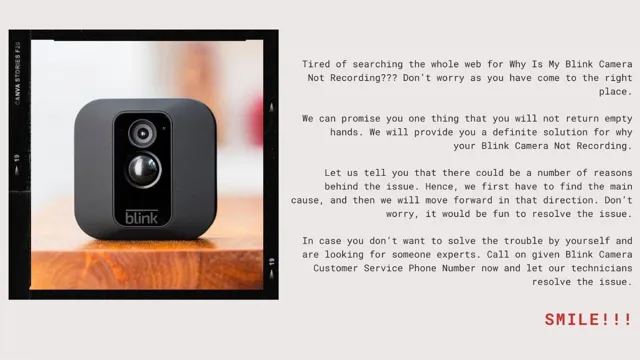
Improper Camera Placement and Angle
If you’re having trouble with your Blink camera not detecting motion, one possible reason might be the improper placement and angle of your camera. It’s important to position your camera in a strategic location where it can capture as much movement as possible. If your camera is placed too high or at an angle that’s too extreme, it might not be able to detect people or objects moving in front of it.
It’s also important to ensure that your camera is installed securely so it doesn’t move or shake, which can cause false alarms or missed footage. By taking a few extra minutes to adjust and secure your camera properly, you can ensure that it’s able to detect motion accurately and effectively.
Interference from Other Wireless Devices
One of the potential technical reasons why your Blink camera may not be detecting motion is the interference from other wireless devices. This could include wireless routers, Bluetooth speakers, or even neighboring cameras. These devices all use radio frequencies to communicate, and if they are on the same or similar frequencies as your Blink camera, they may cause interference that could affect its performance.
In some cases, this interference could cause your camera to miss motion events, resulting in incomplete recordings. To avoid this issue, try adjusting your Blink camera’s sensitivity settings or moving it to a different location in your home. Additionally, you may want to consider upgrading your wireless router if it is outdated or switching to a different frequency channel to minimize interference.
By minimizing interference from other wireless devices, you can help ensure that your Blink camera will detect motion accurately and reliably.
Low Lighting Conditions or Glare
One of the most common reasons why your Blink camera might not be detecting motion is low lighting conditions or glare. These technical issues can significantly impact your camera’s ability to detect movement accurately. If you are experiencing this issue, try adjusting the position of your camera to avoid any glare or to have more control over the lighting conditions.
Additionally, it’s always essential to ensure that your camera’s firmware is up-to-date and that the camera lens is clean and free of any debris that could obstruct its view. So, if you are not getting the desired results from your Blink camera, don’t worry. Make some simple adjustments to its positioning and lighting, and your camera should work like a pro in detecting motion.
Remember, with new technology, comes new troubleshooting methods – so don’t give up just yet!
Solutions to Improve Blink Camera’s Motion Detection
If you’re having trouble with your Blink camera not picking up motion, there are a few solutions you can try to improve its performance. First, make sure that the camera is properly positioned and aimed in the direction where motion is most likely to occur. Additionally, consider adjusting the sensitivity settings on the camera to make it more responsive to movement.
Another potential solution to try is to update the firmware on the device, as this can sometimes improve its performance. If none of these solutions solve the problem, contact Blink’s customer support for further assistance. By taking these steps, you can ensure that your Blink camera is working effectively to keep your home or office safe and secure.
Adjusting Camera Placement and Angle for Better Coverage
If you’re having trouble getting the most out of your Blink camera’s motion detection, one solution may be to adjust the placement and angle of the camera. It’s important to make sure the camera is located in an area where it can easily capture motion, without any obstructions that might interfere with its line of sight. You’ll also want to think about the angle of the camera, as positioning it too high or too low could affect its performance.
A good rule of thumb is to have the camera tilted slightly downward, as this will help it capture more activity happening close to the ground. By taking some time to carefully consider the placement and angle of your Blink camera, you can get better coverage and improve its motion detection capabilities, giving you greater peace of mind when it comes to home security. So don’t be afraid to experiment a bit with different camera positions and angles to find what works best for you.
Reducing Interference from Nearby Wireless Devices
If your Blink security camera is not detecting motion as expected, it could be due to interference from nearby wireless devices. There are some simple solutions you can try to improve the camera’s sensitivity to motion. First, ensure that the camera is not facing any reflective surfaces such as windows or mirrors, as these can cause false motion alerts.
Next, move any nearby wireless devices, such as Wi-Fi routers or baby monitors, further away from the camera to reduce interference. You can also adjust the camera’s sensitivity settings to make sure it is detecting motion at the appropriate level. Finally, consider purchasing a Wi-Fi range extender to boost the signal strength and reduce interference.
By implementing these solutions, you can ensure that your Blink camera is effectively monitoring your home or business and providing you with the necessary alerts to keep your property safe.
Improving Lighting Conditions around the Camera
Improving Lighting Conditions around the Camera One of the most important factors that can affect the quality of motion detection on your Blink camera is lighting. Insufficient lighting can cause the camera to miss important events, while too much glare can cause false alerts. Fortunately, there are several solutions to improve the lighting conditions around the camera.
First, you can add an external light source, such as a motion sensor floodlight, to provide ample lighting during the night or in dimly lit areas. Second, you can adjust the camera angle and position to avoid glare from the sun or other light sources. Finally, you can use a custom power source to keep the camera on at all times, even during power outages or lapses in connection.
By implementing these solutions, you can ensure that your Blink camera is properly detecting all important motion events, providing you with greater peace of mind and security.
Contacting Blink Customer Support for Further Assistance
If you’re experiencing difficulties with your Blink camera not picking up motion, don’t worry, there are definitely solutions and ways to get things back on track. One of the first things you can do is contact Blink customer support for further assistance. They are available 7 days a week via email and live chat to help you troubleshoot any issues you may be having.
We have found that the customer support team is extremely knowledgeable and helpful in diagnosing any issues and suggesting solutions to fix them. They will likely ask you for some information about your camera, such as firmware version and battery levels, so it may be helpful to have that information handy. Remember, with a little bit of patience and assistance, you’ll be back to monitoring your home with ease in no time.
Conclusion
When it comes to your blink camera not picking up motion, there could be a few explanations. Perhaps your camera needs a caffeine boost or a pep talk to get it back in working order. Or maybe it just needs a little patience and understanding, like any good friend.
But if all else fails, just remember that not every motion is meant to be caught on camera – sometimes the best moments are the ones we experience simply by being present.”
FAQs
Why is my Blink camera not detecting any motion?
There could be several reasons why your Blink camera is not detecting motion, such as a weak Wi-Fi signal, motion sensitivity settings, or your camera being too far away from the area you want to monitor. Try adjusting these settings or moving your camera closer to the target area.
How do I increase the sensitivity of my Blink camera to detect motion?
You can adjust the motion detection sensitivity of your Blink camera by accessing the camera settings in the Blink app. Increase the sensitivity level to ensure that your camera will pick up even the slightest motion.
Why is my Blink camera only detecting motion during the day but not at night?
Your Blink camera may not be able to detect motion at night due to insufficient lighting. Try installing additional lighting around the area you want to monitor, or consider purchasing a camera with night vision capabilities.
How far away can my Blink camera detect motion?
The motion detection range of your Blink camera will depend on the model you have. Typically, Blink cameras have a range of up to 20 feet, but this can vary depending on the environment and the placement of your camera.


