Have you ever tried to connect your Airtag to your iPhone, but it seems to be linked to another Apple ID? If you’re feeling frustrated and confused about this issue, you’re not alone. Airtags are a great way to keep track of your items, but it can be tricky to set them up correctly. This problem can occur for several reasons, such as if someone else used the Airtag before, or if you accidentally linked it to another device.
However, don’t worry, as there are ways to fix this problem and get your Airtag set up correctly. In this blog post, we’ll explore how to solve this issue and get your Airtag connected to your iPhone. So, let’s get started!
What is an Airtag?
An Airtag is a small circular device that can be attached to personal items such as keys, backpacks, or wallets, and then located using an iPhone or iPad. These gadgets are designed to make finding lost items easier and more convenient. However, if you’ve recently acquired a second-hand Airtag or bought one from someone else, you may find that it’s already connected to another Apple ID.
Unfortunately, this may prevent you from using it, as an Airtag can only be connected to one Apple ID at a time. To use the Airtag, you’ll need to disconnect it from the previous owner’s Apple ID by resetting it and then setting it up again under your own Apple ID. Don’t worry, the process is straightforward, and you can find detailed instructions on Apple’s official website.
By following these steps, you’ll be able to use your Airtag to track your items seamlessly.
Description and functions of an Airtag
An Airtag is a small, round device that is designed to help you keep track of your belongings. It works by using Bluetooth technology to connect to your iPhone or iPad, allowing you to locate your lost items using the Find My app. The Airtag is incredibly versatile and can be attached to almost anything, from your keys to your backpack.
One of the unique features of the Airtag is that it can emit a sound signal to help you locate it if it is nearby. Additionally, it has a replaceable battery that can last up to a year. With its compact size and powerful tracking capabilities, the Airtag is quickly becoming a must-have accessory for anyone who frequently misplaces things.
Whether you’re a forgetful person or you simply want to keep tabs on your possessions, an Airtag is an affordable and convenient solution.
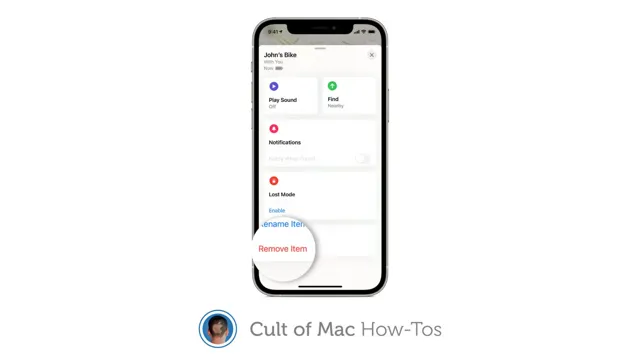
Why is it connected to another Apple ID?
If you’re trying to set up your Airtag and got the message that it’s already connected to another Apple ID, don’t fret. This means that someone else has previously registered the Airtag to their account, or it might have been a display model that the store hasn’t yet unpaired. Either way, you won’t be able to use it until you contact the person who previously registered it or return it to the store.
If you purchased it from a third-party reseller, it’s always best to verify that it’s not stolen or lost, as you don’t want to support unlawful activity. Alternatively, contact Apple Support for further assistance on how to proceed. Remember to keep your Airtag registered to your own Apple ID to ensure full functionality.
Common reasons and necessary actions to take
One of the most common issues that Apple users face is finding that their device is connected to another Apple ID. This can be incredibly frustrating, especially when trying to update or download apps. There are several potential reasons for this problem, including a shared device, a forgotten password, or a second-hand purchase.
If the device was previously owned by someone else, it may still be linked to their Apple ID even after a factory reset. To fix this issue, users can try logging out of the current Apple ID and logging back in with the correct one. They can also try resetting their password or contacting Apple Support for further assistance.
It’s important to ensure that the correct Apple ID is used to avoid further issues with purchases and updates.
How to resolve the issue
If you are encountering an issue where your AirTag is connected to another Apple ID, don’t worry, there is a solution! Firstly, check if the AirTag is still listed in your Find My app. If it is, try removing it from there first. If that doesn’t work, reset the AirTag by pressing and holding the button on it until it makes a sound.
Then, open the Find My app and tap on “Add a new AirTag”. Follow the prompts and connect it to your Apple ID. It’s that simple! However, if you purchased the AirTag from someone else, make sure they unpair it from their Apple ID first.
Always ensure that your own AirTags are properly connected to your own Apple ID to avoid any tracking or connectivity issues.
Step-by-step guide to disconnect and reconnect the Airtag
If you’re having trouble with your Airtag, or need to disconnect it for any reason, don’t worry – it’s a simple process. Here’s a step-by-step guide on how to disconnect and reconnect your Airtag: Open the Find My app on your iPhone or iPad.
Select the Airtag you want to disconnect.
Tap the “Remove Item” button at the bottom of the screen. Tap “remove” to confirm that you want to remove the Airtag.
To reconnect the Airtag, simply follow these steps: Place the Airtag close to your iPhone or iPad.
Wait for the Airtag to appear in the Find My app. Tap “Connect” to reconnect the Airtag.
If you’re still having issues with your Airtag, make sure it’s turned on and that it’s within Bluetooth range of your device. If the issue persists, try resetting the Airtag by pressing and holding the button on the back until you see the LED light flash. In no time, you’ll have your Airtag up and running again, ready to help you keep track of your items.
Possible issues and troubleshooting tips
Possible issues and troubleshooting tips are essential to have when using any technology, and the same goes for printers. One of the common issues that users may face is a paper jam. To resolve this issue, the first step is to turn off the printer and unplug it from the power source.
Next, locate the paper tray and gently pull it out to access the jammed paper. Carefully remove the paper without tearing it, and then reinsert the tray. Turn the printer back on and test it with a blank page.
Another common issue is poor print quality. In this case, check the ink or toner levels and replace them if they are low or empty. Make sure the print heads are properly aligned and clean.
Verify that the paper type matches the printer’s recommended specifications and adjust the print settings accordingly. If these steps do not improve the print quality, seek professional help. Remember to perform regular maintenance and cleaning of your printer to avoid these issues in the future.
Preventing future problems
If you’re experiencing an issue with an AirTag connected to another Apple ID, don’t worry – there are steps you can take to fix the problem and prevent it from happening in the future. First, make sure that you’re using the correct Apple ID to connect your AirTag. If that doesn’t work, try resetting the AirTag and connecting it again.
It’s also important to keep your Apple devices up to date with the latest software updates, as this can help prevent future connectivity issues. In addition, consider using family sharing to connect multiple Apple IDs to both your AirTag and other devices, as this can make it easier to manage your digital connections. By following these simple steps, you can make sure that your AirTag is connected to the correct Apple ID and minimize the risk of future connectivity issues.
Tips for avoiding Apple ID conflicts and Airtag disconnections
If you are an Apple user, you are probably familiar with the frustration that can come from conflicts with your Apple ID. One way to avoid this frustration is to make sure that your Apple ID is up to date and that you are using it consistently across all of your devices. Another way to prevent future problems is to familiarize yourself with the settings and options available to you on your devices.
For example, if you are using an Airtag, it is important to keep it connected to your device and to ensure that it is not being disconnected improperly. By taking these simple steps, you can help avoid conflicts and disconnections, and enjoy a smoother and more seamless experience with your Apple devices and accessories.
Conclusion
In conclusion, a lost airtag connected to another Apple ID is like a rebellious teenager who runs away from home to live with their cool aunt or uncle. Sure, they may have more fun and explore new things, but ultimately they’re missing out on the security and guidance that comes with being part of their original family. So, if you find yourself in this situation, it’s best to bring your airtag back into the fold by reconnecting it to your own Apple ID.
Trust us, it’ll be worth it in the end.”
FAQs
Can I connect an AirTag to another Apple ID?
No, once an AirTag is connected to an Apple ID, it cannot be connected to another one. You would need to reset the AirTag and connect it to a different Apple ID.
How can I check which Apple ID my AirTag is connected to?
To check which Apple ID your AirTag is connected to, open the Find My app, select your AirTag, and then tap on the “i” button. The Apple ID associated with the AirTag will be displayed under the “Owner” section.
Can I transfer ownership of my AirTag to another Apple ID?
Yes, you can transfer ownership of your AirTag to another Apple ID. To do so, you would need to remove the AirTag from your account and then have the new owner add it to their account.
What should I do if I find an AirTag that is connected to someone else’s Apple ID?
If you find an AirTag that is connected to someone else’s Apple ID, you should try to contact the owner through the contact information provided in the Find My app. If you cannot contact the owner, you can turn the AirTag over to a lost and found or the police. Apple also provides instructions on how to disable and remove an AirTag that is not yours from the Find My network.


